25- Assets and Intelligence
Asset Intelligence in System Center 2012 Configuration Manager lets you retrieve inventory data and manage software license usage throughout the enterprise by using the Asset Intelligence catalog. You can reconcile enterprise software license usage with purchased software licenses that are being used by importing software license information into the Configuration Manager site database.
There are some steps that we need to carry out to be able to use Asset Intelligence. Let's what they are and how to do these steps.
1. Install an Asset Intelligence Synchronization Point:
The Asset Intelligence synchronization point can be installed only on a site system located at the top-level site of the Configuration Manager hierarchy and requires Internet access to synchronize with System Center Online by using TCP port 443.
Open SCCM 2012 console and navigate to Administration/Site Configuration/Server and Site System Roles/ right click on your site server and choose "Add Site System Roles " and install Asset Intelligence Synchronization Point Role.
2.Enable Asset Intelligence Hardware Inventory Reporting Classes:
To collect the inventory data required for Asset Intelligence reports, the Hardware Inventory Client Agent must be enabled. In the Configuration Manager console, click Administration. In the Administration workspace, click Client Settings. Right click Default Client Settings and choose Properties.
Click on hardware Inventory, set Enable Hardware Inventory on Client as Yes
Specify the interval at which clients collect hardware inventory by entering the Schedule
Click on Set Classes
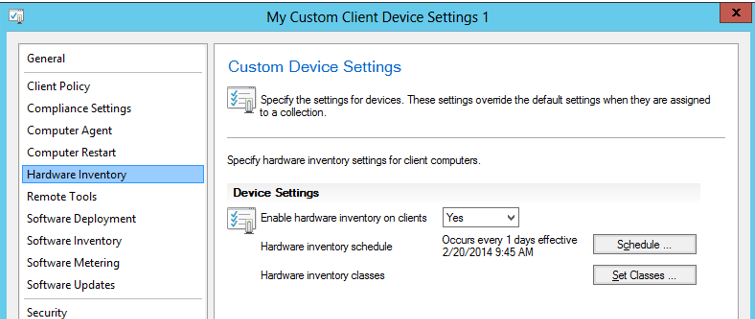
The Hardware Inventory Classes dialog box opens. Click Filter by category, and then click Asset Intelligence Reporting Classes. The list of classes is refreshed with only the Asset Intelligence hardware inventory reporting classes. Select reporting classes you want.
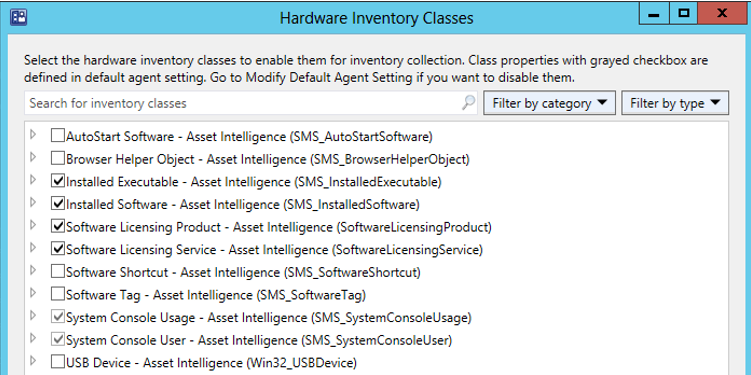
3. Enable Auditing of Success Logon Events:
On the above picture we see, SMS_SystemConsoleUser already enabled. Now lets enable Auditing of Success Logon Events. The following reports would have no data if we dont configure auditing of success logon events.
- Hardware 3A - Primary Computer Users
- Hardware 3B - Computers for a Specific Primary Console User
- Hardware 4A - Shared (Multi-user) Computers
- Hardware 5A - Console Users on a Specific Computer
Create and link a GPO and name it SCCM Enable Auditing of Success Logon Events. Edit the GPO like below. Make sure succes is selected.
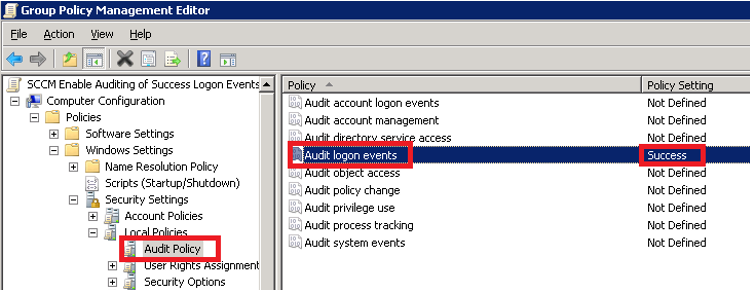
At this moment I can see Inventoried Softwares
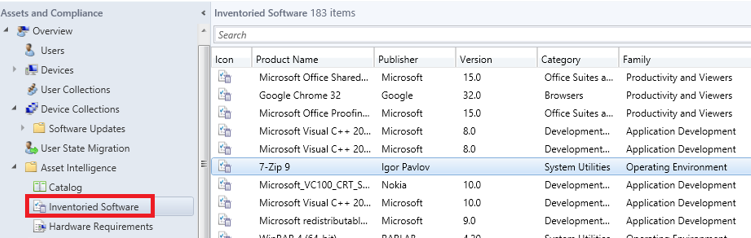
4. Import Software License Information
For Windows Products first download an MVLS file as .csv format. If it is a 3rd party product create a general license statement information file in csv format. For now I will create a 3rd party product file and import it. The csv file must be structured in a certain manner, below is a basic example: When creating the license import file, all header fields are required while only Name, Publisher, Version, and EffectiveQuantity data values are required in the spreadsheet. We will have 1 file for all non-microsoft products like below.

Any dates entered must be in the format mm/dd/yyyy Name and Version must also match what is in the site database for that piece of software.
To obtain the vales for 7-Zip that you see in my example above I logged onto the SQL server that held the SCCM database, right clicked on the database and selected New Query and then entered the following
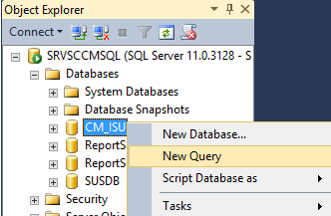
SELECT * FROM V_GS_INSTALLED_SOFTWARE WHERE ProductName0 LIKE '%7-Zip%'
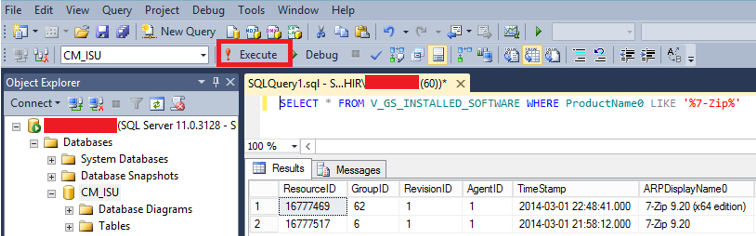
Once the file is ready, save it as a .CSV file and open with notepad to check the formatting, then go ahead and import into SCCM. Open the console and navigate to Assets And Compliance -> Asset Intelligence. Right click on Asset Intelligence and select Import Software Licenses,
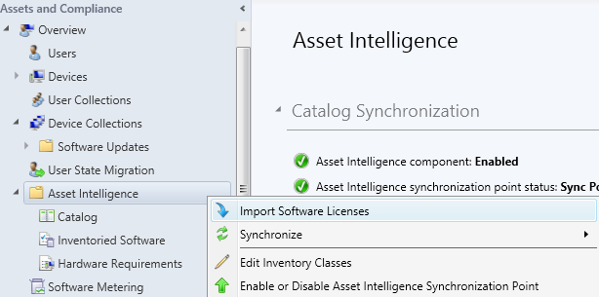
select General License statement when given the choice. Next Next Finish :D
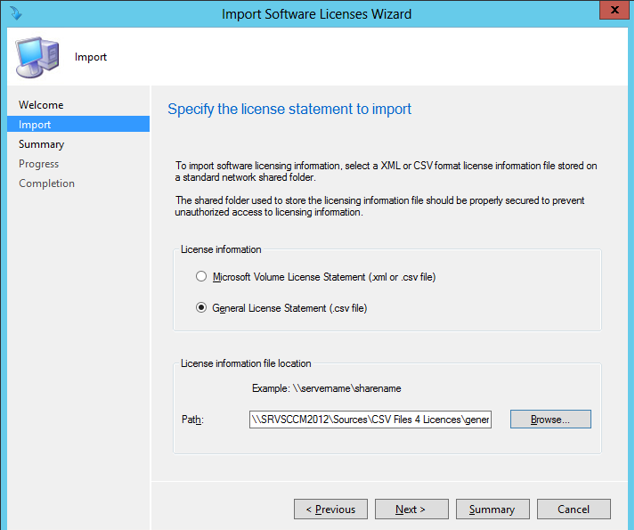
Once complete navigate to Monitoring -> Reporting and run the report named License 15A - General License Reconciliation Report This will show you a basic license count and usage and most importantly the difference between the two.

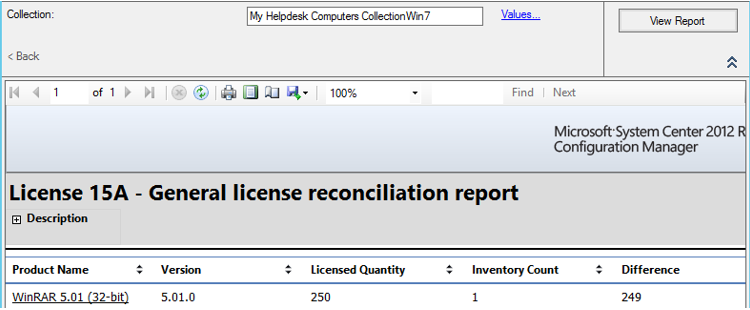
If you need to add a new software onto the existing list, just add it to your csv file and make sure you save it as CSV delimited and then import it to SCCM. Licence 15B report shows on which computer that software is installed.

- Hits: 4114