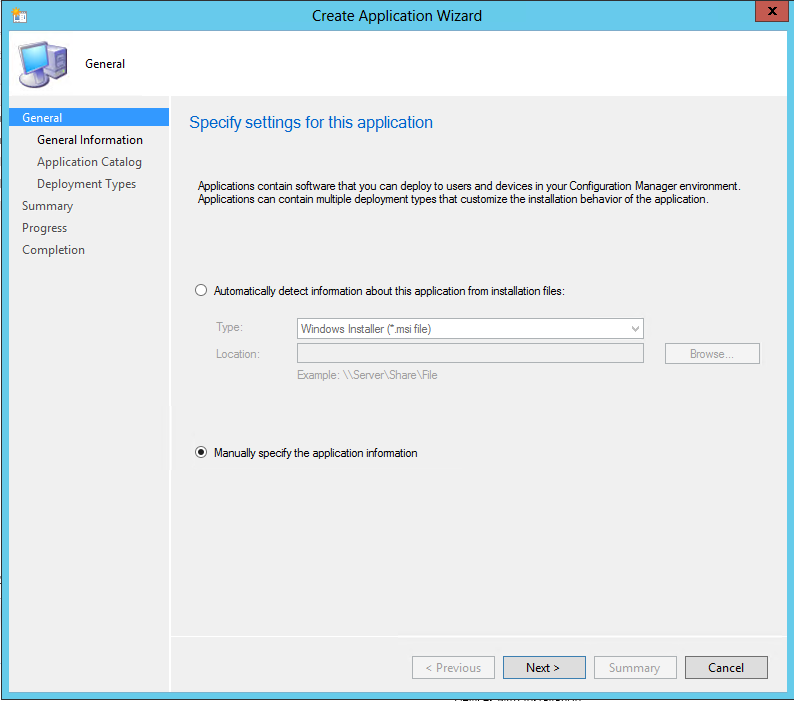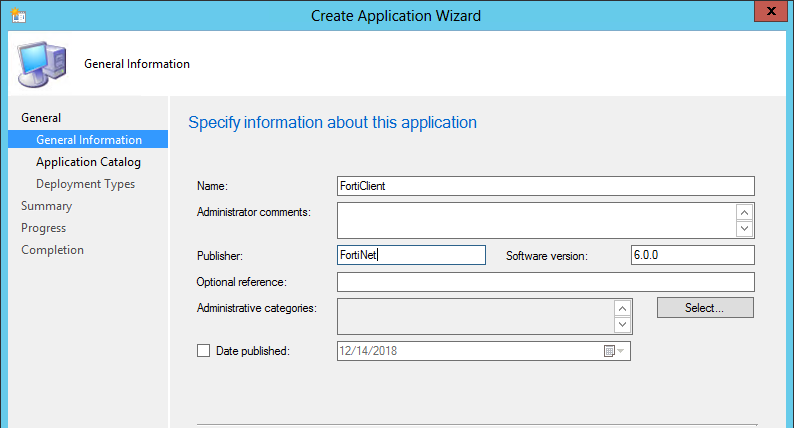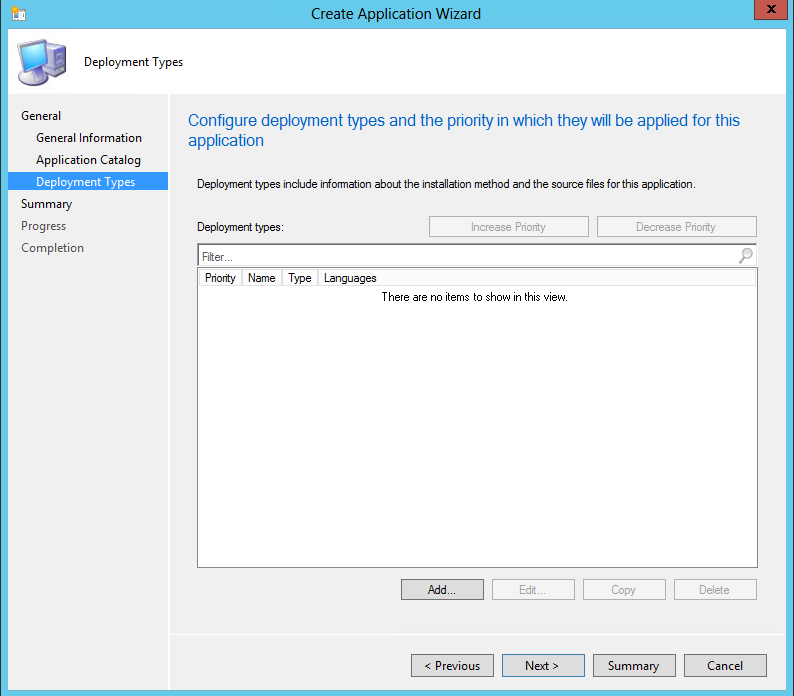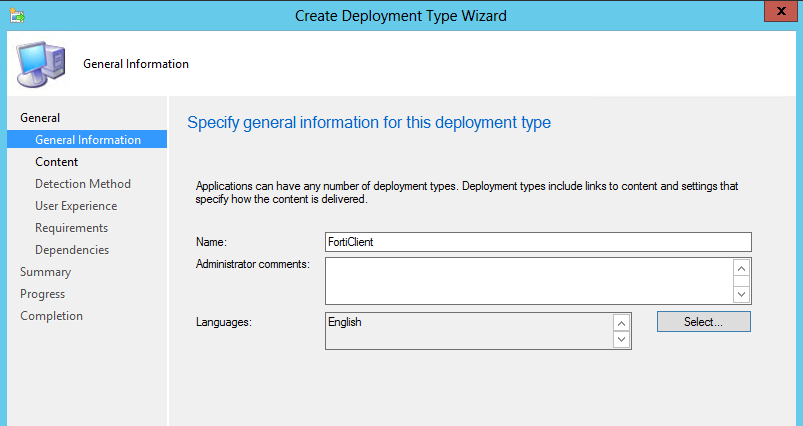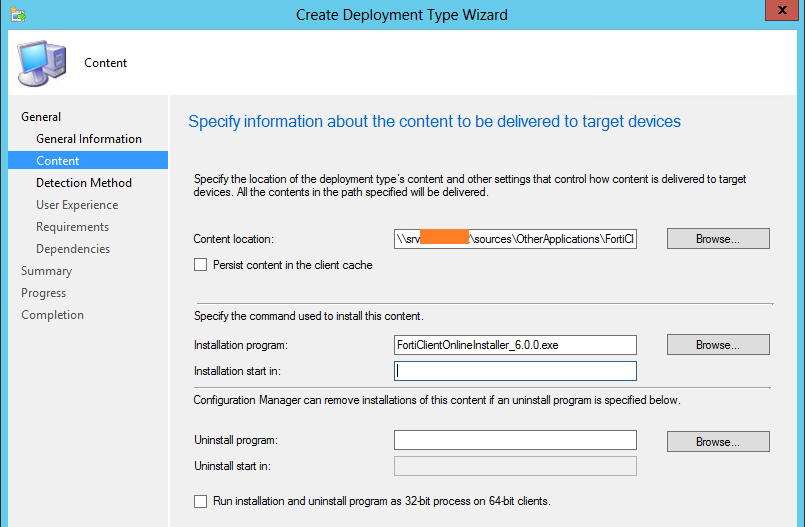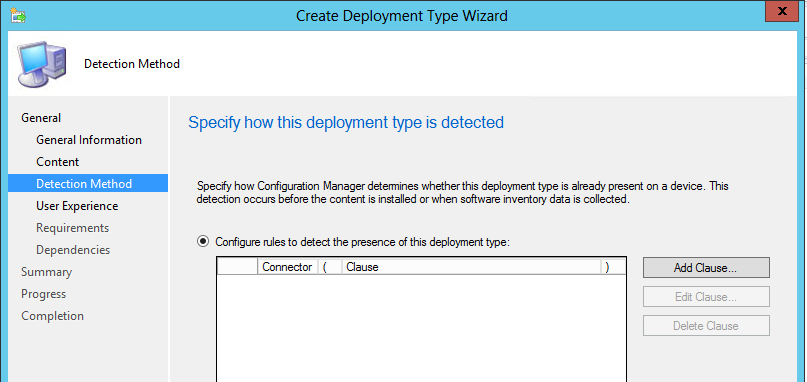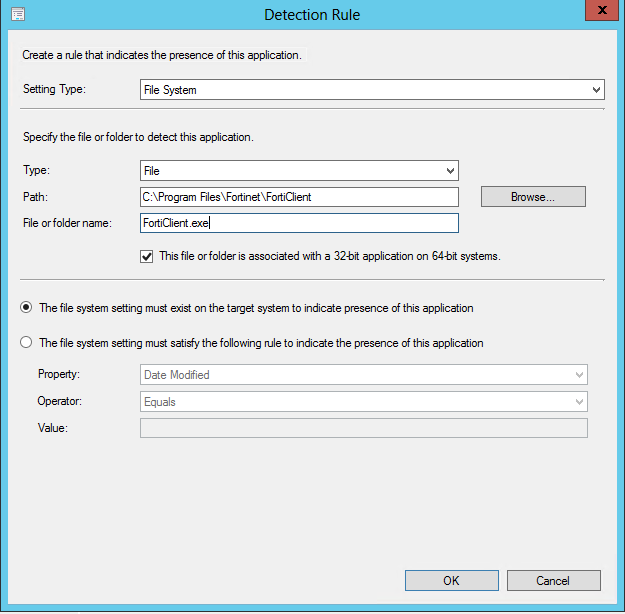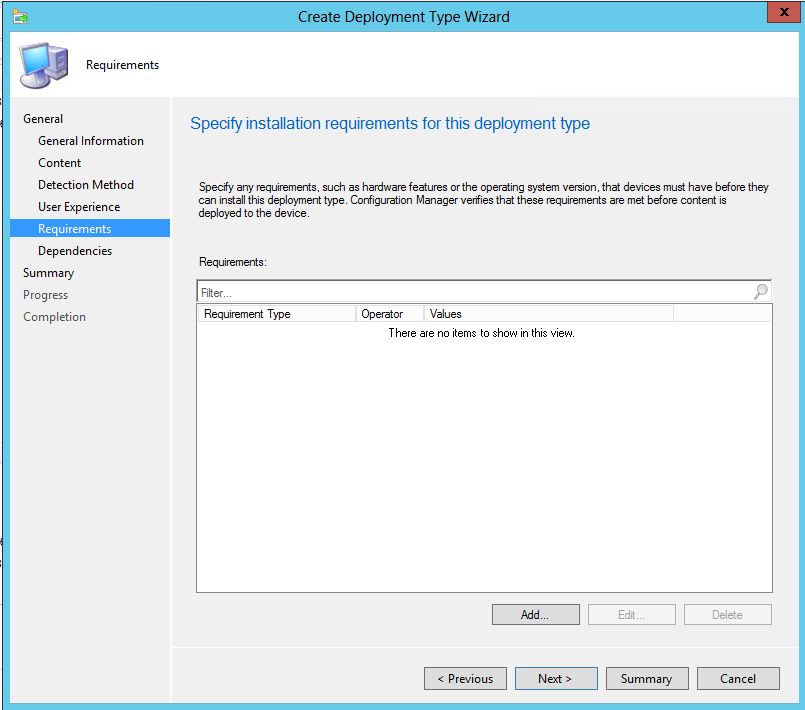How To Create SCCM Application By Using EXE
It is an easy task when you are using a msi file when creating a sccm application. On the other hand, If you don't have the msi file and have to use an EXE, you need to specify the application information manually. Let's create an sccm application with an exe file. I will be using FortiClientOnlineInstaller_6.0.0.exe for this example.
Select Create Application > Choose "manually specify the application information"
Enter details about the Application
Here we can add a documentation file, icon for the application and we can highlight this app in Software Center
Click Add to manually configure the deployment type
Choose manually specify the deployment type information
Enter the name of the application
Specify the folder and file location for the exe file and specify the command that will be used during the installation.
You can use install switches such as /quiet, /norestart, /silent or /noDlg at the end of your command. It is a good practice to see the software documentation
for installation switches.
Click Add Clause
Here we specify the detection method which checks if the application file exists on the specified location. This will indicate software is installed successfully. You can use a test computer to make sure the specified location is correct.
I will install this for users
No requirements
No dependencies
and Close the wizard.
Now you can distribute the Application and deploy to your collections
- Hits: 1941