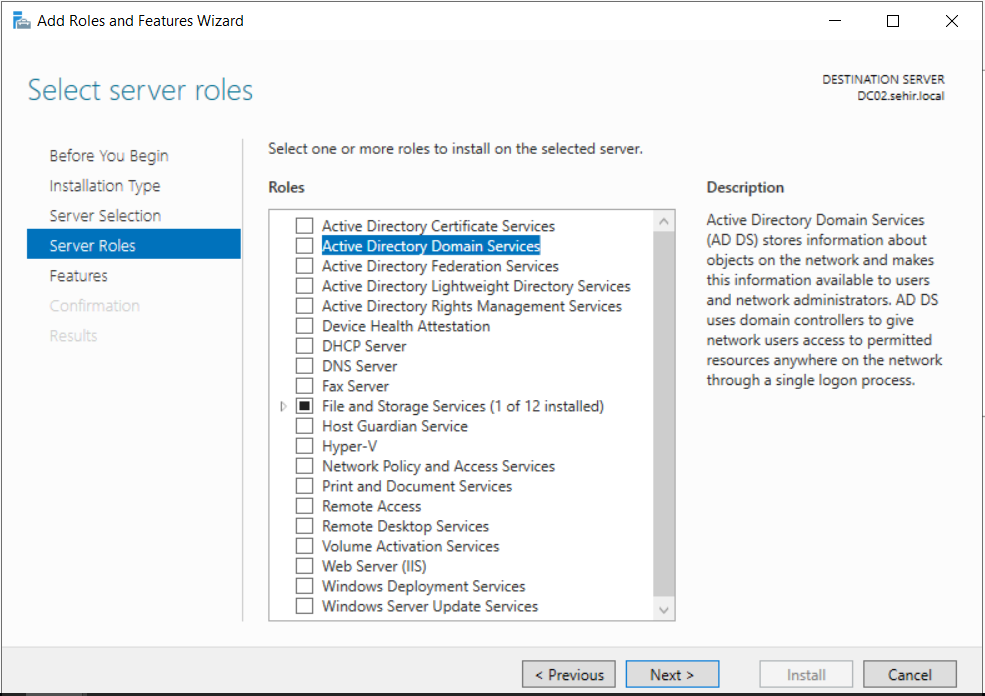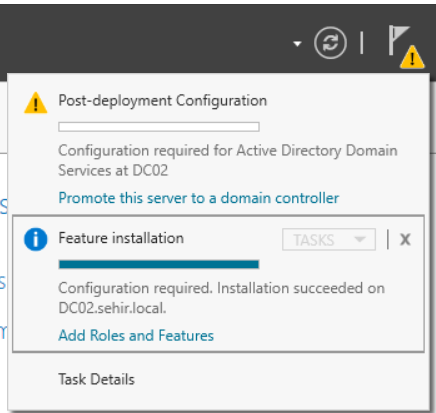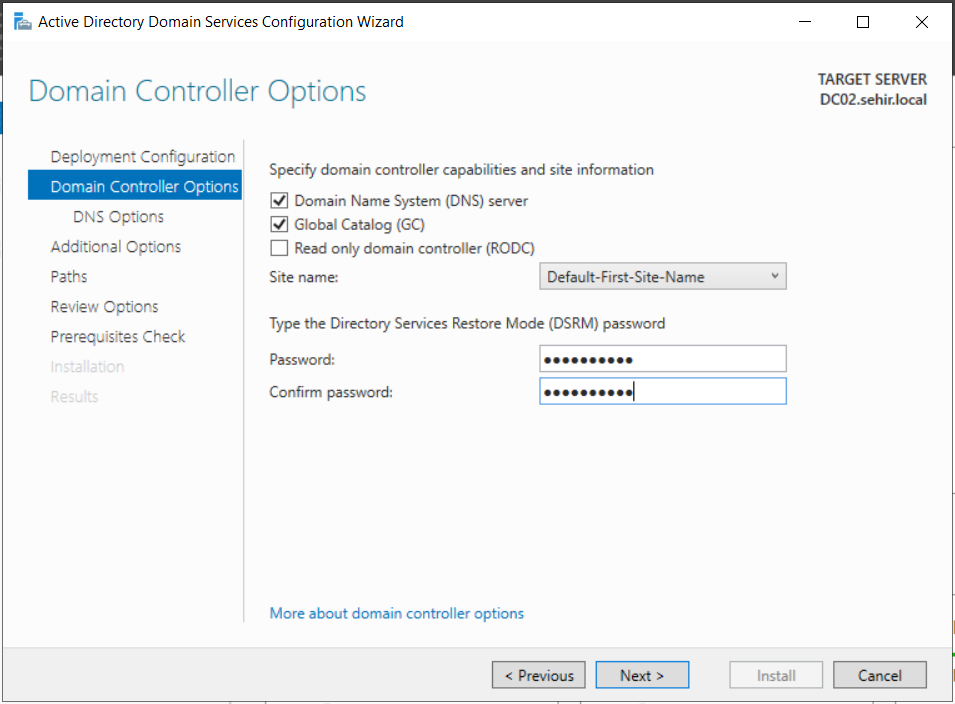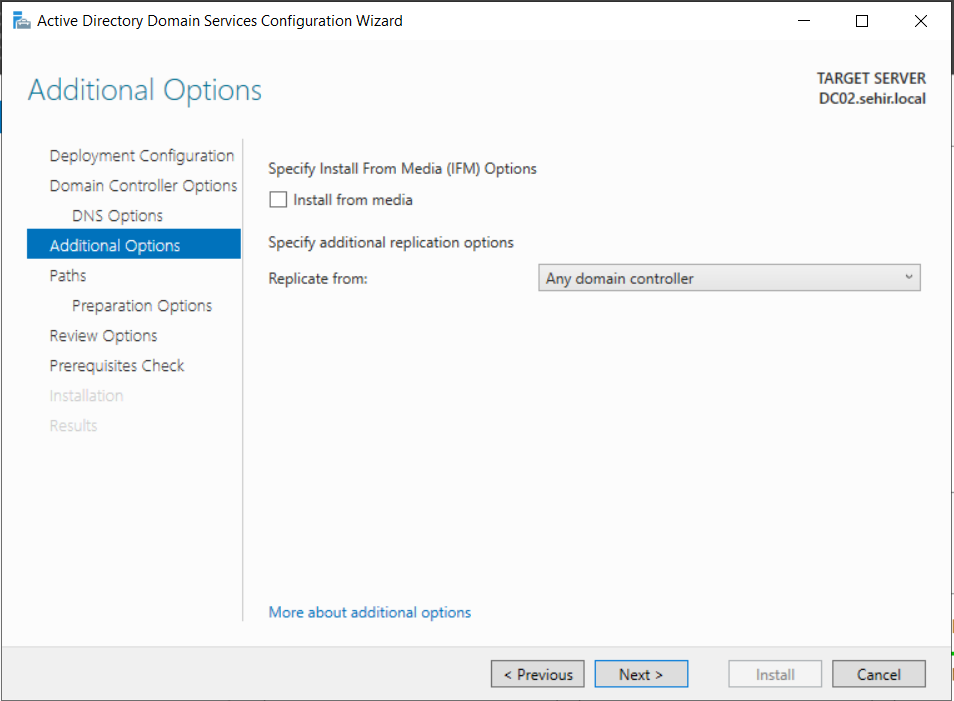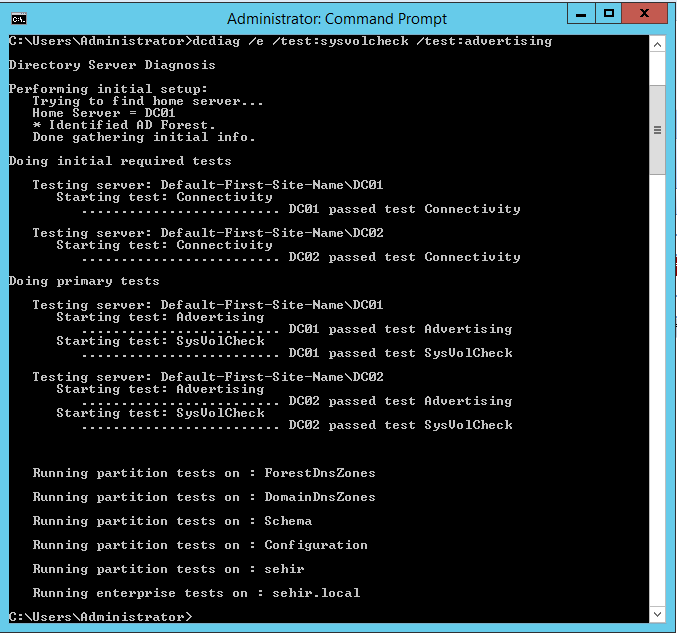Migrating Windows 2012 R2 Domain Controllers to Windows Server 2019 - Part2
Promote Secondary DC (Srv04):
We demoted DC02 and shutdown the server. Now we can use its Computer Name and IP Address on the Srv04.
Let's change Srv04's IP Address to 192.168.2.32, Primary DNS 192.168.2.31, Secondary DNS 192.168.2.32 and change Computer Name to DC02 and join this server to the domain.
Select and Add Active Directory Domain Services Role (referenced as DC02 from now on) on the new server
After ADDS role is installed, Promote this server to a domain controller
Enter DSRM password and click Next

Finally click Install
It is recommended to leave the servers about 3 or 4 days for replication to complete in a production environment. I checked my AD Sites and Services, DNS records, Conditional Forwarders, Computer Objects etc and they all seem fine. Let's run Active Directory Replication Status Tool once more to make sure everything is really fine.
Make sure all your domain controllers are passing the connectivity, SYSVOL, and advertising tests with no errors after running the command below:
dcdiag /e /test:sysvolcheck /test:advertising
Now we can carry FSMO roles from DC01 to DC02 and then demote DC01. So, In Part3, we will be carrying FSMO roles.
- Hits: 570