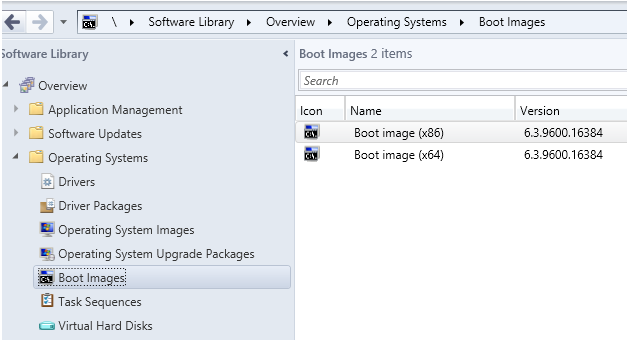WADK10 Installation
Uninstall WAIK8.1 from SCCM server now, , reboot and then install WADK10.
You can download WADK10 from the link below
https://msdn.microsoft.com/en-us/windows/hardware/dn913721.aspx
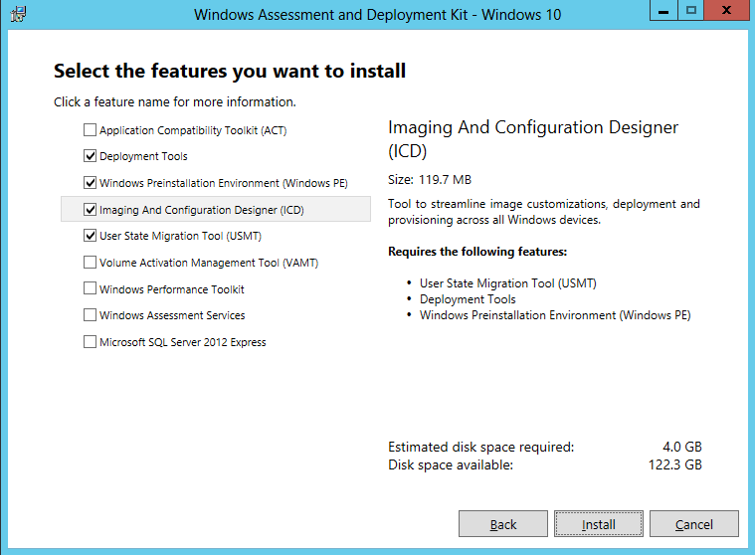
Update the Boot Images:
Open the SCCM Console Go to Software Library / Operating Systems / Boot Images
Select your boot image, right-click and select Update Distribution Points Repeat the steps for all your boot images
This will replace the boot image and use the new boot image from ADK.
Update Clients:
On SCCM Console Navigate to Administration / Site Configuration / Sites
Click the Hierarchy Settings in the top ribbon Select Automatic Client Upgrade tab
Enable the option "Upgrade client automatically when the new client update are available"
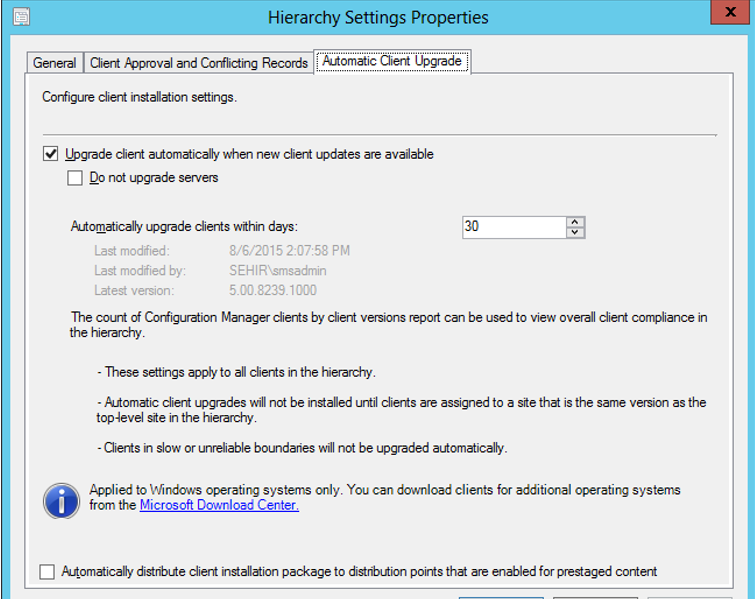
USMT package:
Create a folder named UserStateMigrationTool under your SCCM source directory. I created it under W:\Sources\OSResources\.
Navigate to C:\Program Files (x86)\Windows Kits\10\Assessment and Deployment Kit\User State Migration Tool and copy all files and folder from here to W:\Sources\OSResources\UserStateMigrationTool .
Navigate to Software Library / Application Management / Packages
Under Packages modify the User State Migration Tool source folder from C:\Program Files (x86)\Windows Kits\10\Assessment and Deployment Kit\User State Migration Tool
to the UNC path \\sccmserver\Sources\OSResources\UserStateMigrationTool
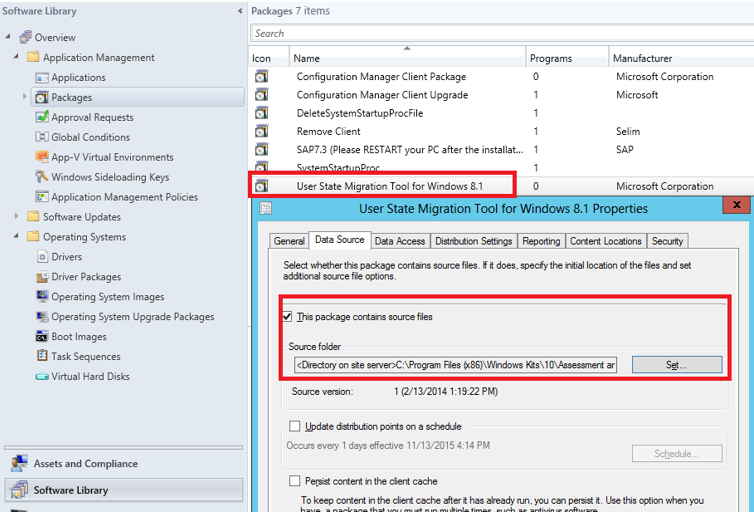
Also change the package name to Win10
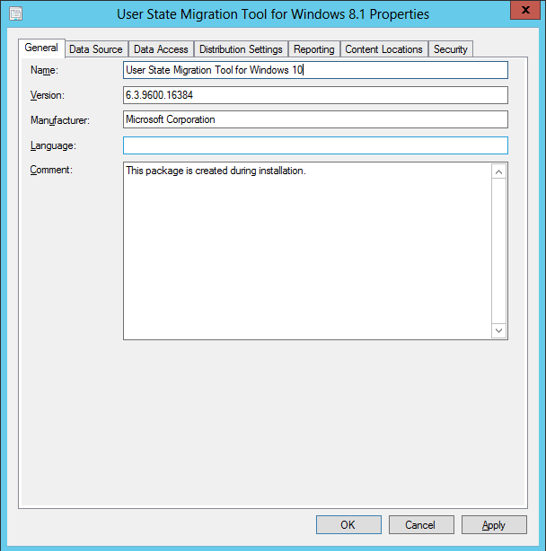
distribute USMT to the DP
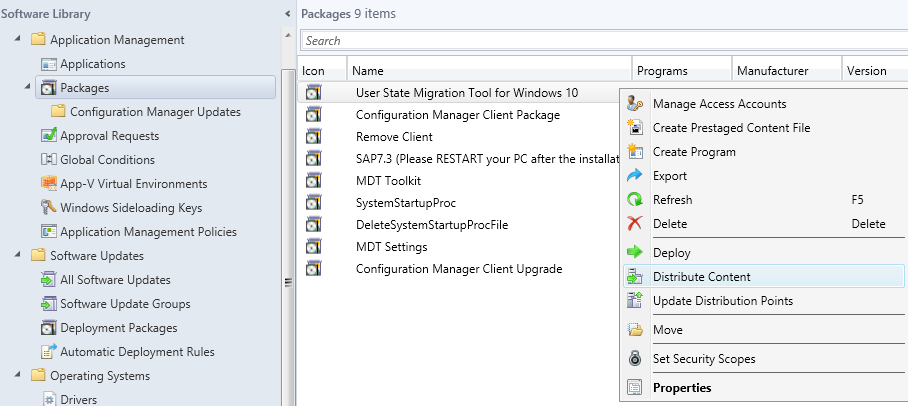
The default boot images should be updated to WinPE 10 (10.0.10240.16384)