In default settings WDS expects you to press F12 to reach WDS Server. You can change this setting and make your computers to reach WDS whenever they boot from network.

After you boot from network, reference computer will find DHCP and get an IP address and WDS information. You will see Windows Boot Manager as below. Choose Capture an Image.
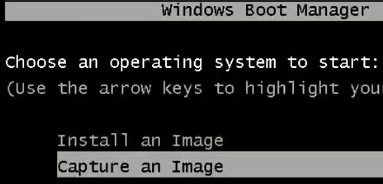
Choose the OS installed partition which will be captured and give a name to your image.

I will copy the captured image to the local disk as well in case of a Network Malfunction.

Give it a name with the wim extension. I am copying it to reference computer's local drive D.

Click Connect and enter WDS credentials .

If you can not log on as below. Try to type administrator@domainname. Then choose Image Group.

This process may take some time.

If you didn't choose the option "Upload Image To WDS", you need to place your image to the path:
C:\RemoteInstall\Images\Win8ImageGroup
Now our image is ready. Now we need to create an answer file for zero touch installation.
