In this article, we are going to see how to deploy MS Visio Pro 2013. MS Visio, Office and project deployments are so identical that I will also discuss Office and Project deployment here.
Important Note:
SCCM 2012 R2 Cumulative Update 1 is required to be installed on both site servers and clients for Uninstall button to work and for to be able to make deployments with Uninstall action.
If Office x64 is installed on a computer, you can not install x32 version of Visio or Project. And If Office x32 is installed on a computer, you can not install x64 version of Visio or Project.
Lets copy the setup folder of Visio, Project or Office to a shared folder on a server. If there is a folder named admin in the setup folder, that indicates the version of Visio, Project or Office is Volume License version and we already have Office Customization Tool then. If there is no folder named admin in setup folder then it is Retail version of that product and we have to download Office Customization Tool. You can download OCT from the link below.
http://www.microsoft.com/en-in/download/details.aspx?id=35554
If your product version is retail and if you don't have an admin folder in your setup folder, first create a folder named admin in the setup folder and extract the OCT files in that folder.
run setup.exe /admin command.
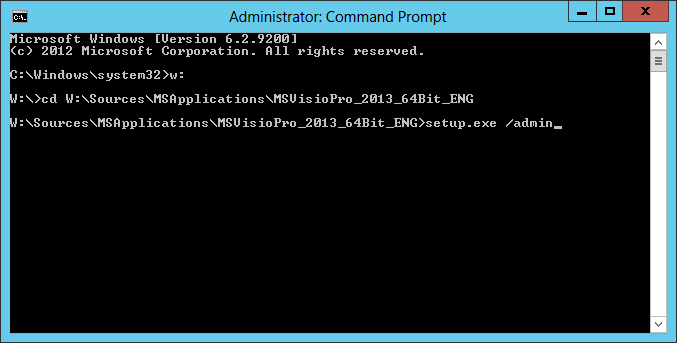
Create a new Setup customization file for the following product option is selected. Click OK.

Install Location and Organization name is selected, enter your Organization name.
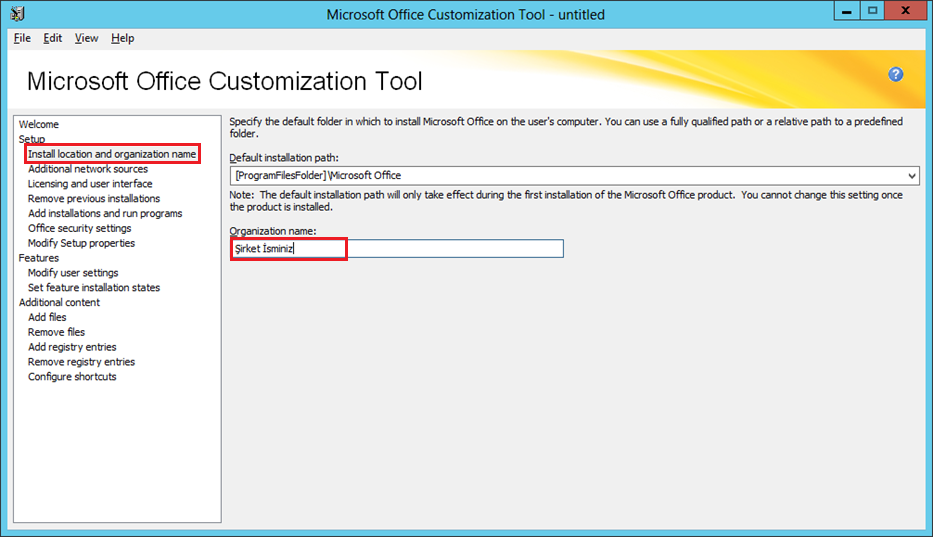
Select Modify Setup properties and hit Add button.

Enter SETUP_REBOOT to the name field and enter Never to the value field.
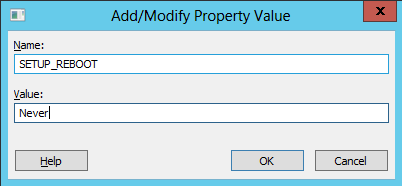
I am using KMS Server in my environment, So under the Licensing and User Interface, I specified it. If you use MAK Key for licensing, you should enter the key here.

If your product is Visio or Project, that's all you need to configure. If your product is Office, then you need to do the step below. Select Modify User Settings, choose Privacy/Trust Center and then enable "Disable Opt-in Wizard on first run" option.

Now we can save the MSP file (The file that has installation settings)
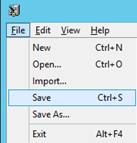
Name your msp file, and save it in updates folder. Close OCT.

Open Configuration Manager Console/Software Library/ right click Applications and select Create Application.
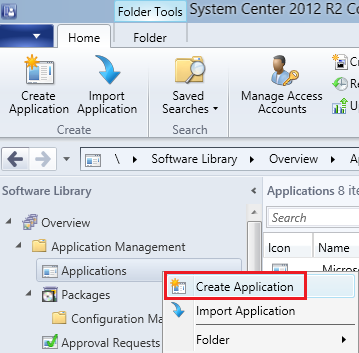
In Location field, enter the UNC path of the msi like below.
\\srvsccm2012\Sources\MSApplications\MSVisioPro_2013_64Bit_ENG\vispro.ww\visproww.msi
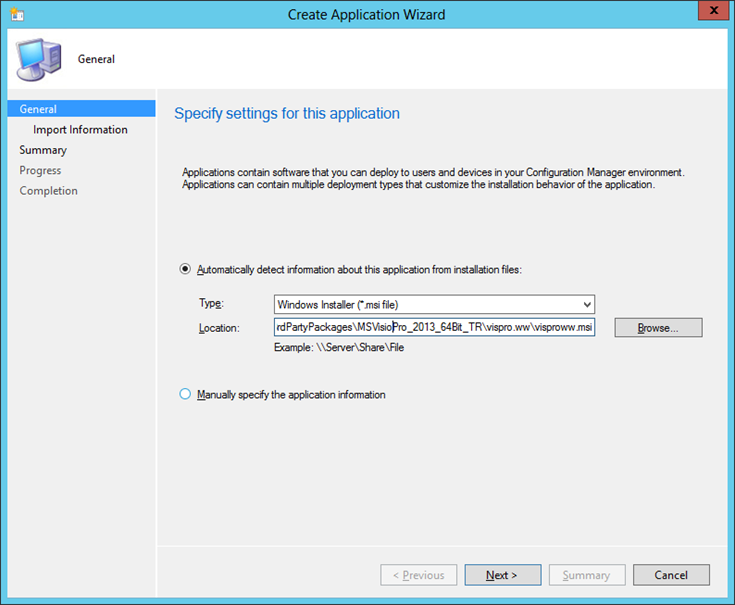
Give a name to your application.

We created the application.
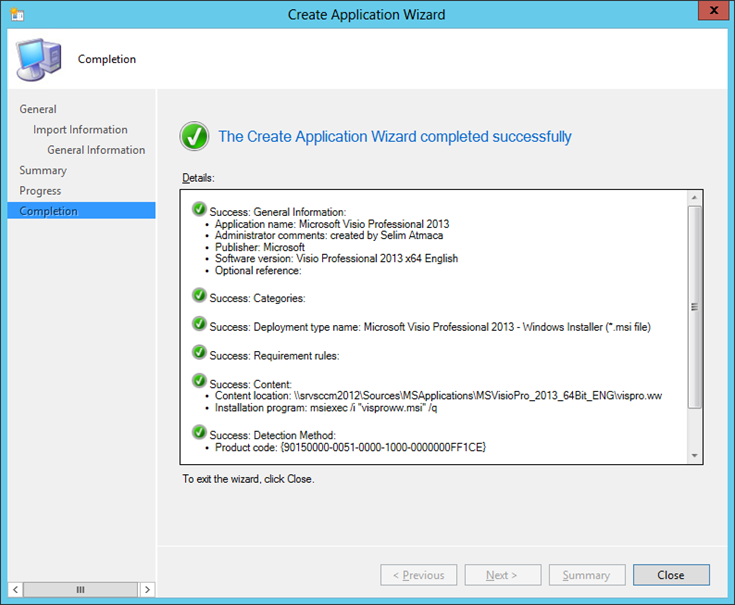
Double click on your Application and click Deployment Types tab and hit Edit.
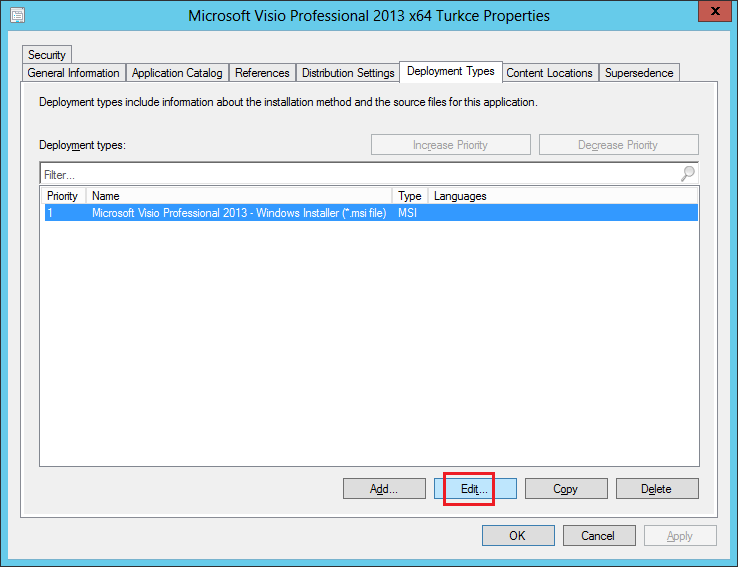
From Content Location field, Select and delete “vispro.ww” part of the UNC path
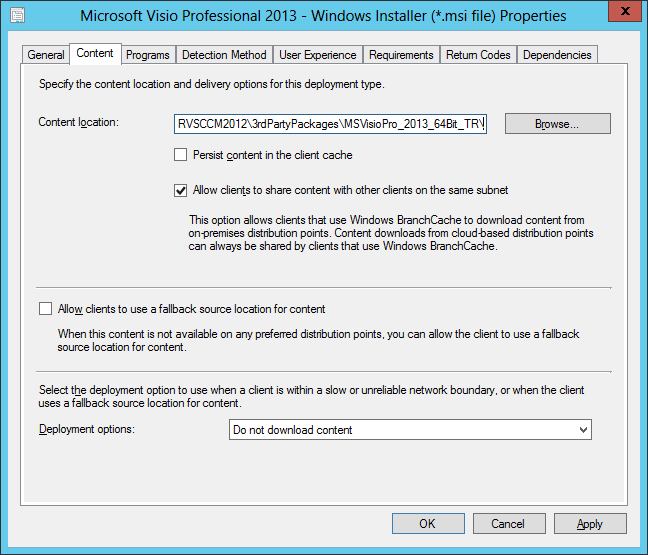
We will create an XML file for uninstall feature of the product. I will name this file as uninstallvisio.xml and save that file under W:\Sources\MSApplications\MSVisioPro_2013_64Bit_TR\vispro.ww folder. XML file content for visio:
<Configuration Product="VisPro">
<Display Level="basic" CompletionNotice="yes" SuppressModal="yes" AcceptEula="yes" />
<Setting Id="SETUP_REBOOT" Value="Never" />
</Configuration>
Product ID for Visio 2013 is “VisPro”, Product ID for Office 2013 Pro is "ProPlus", Product ID for Project 2013 is "PrjPro". You can see your product ID by looking at Setup.xml file under vispro.ww folder.
Select Programs tab, change Installation program field to "setup.exe" and change Uninstall program field according to your xml file location. Click Apply and OK.
\\SRVSCCM2012\Sources\MSApplications\MSVisioPro_2013_64Bit_ENG\setup.exe /uninstall VisPro /config \\SRVSCCM2012\Sources\MSApplications\MSVisioPro_2013_64Bit_ENG\vispro.ww\uninstallvisio.xml
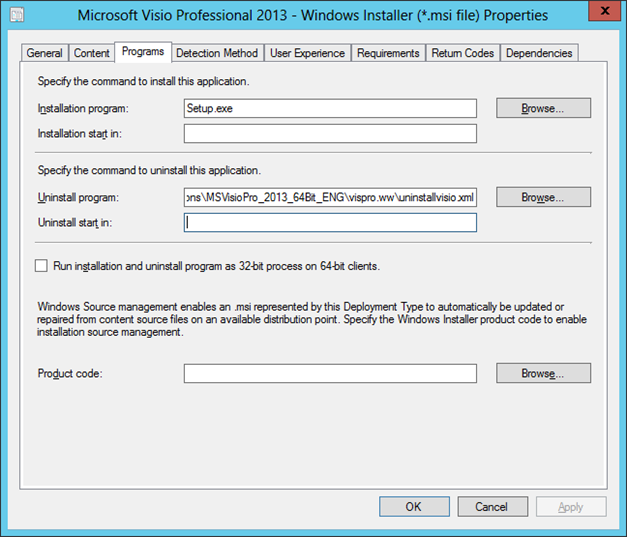
We need to send this application to Distribution Point. Right click on the application and select distribute content.
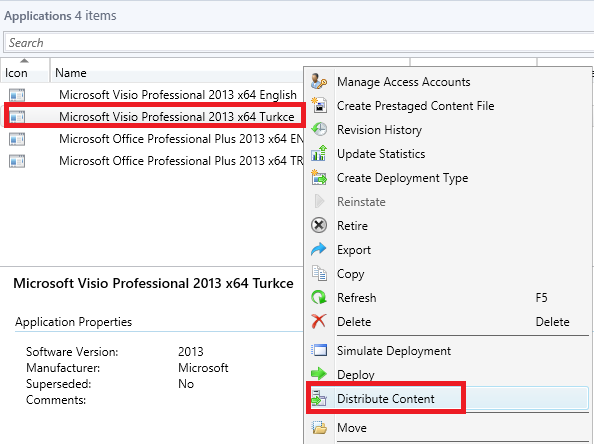
Select the DP.
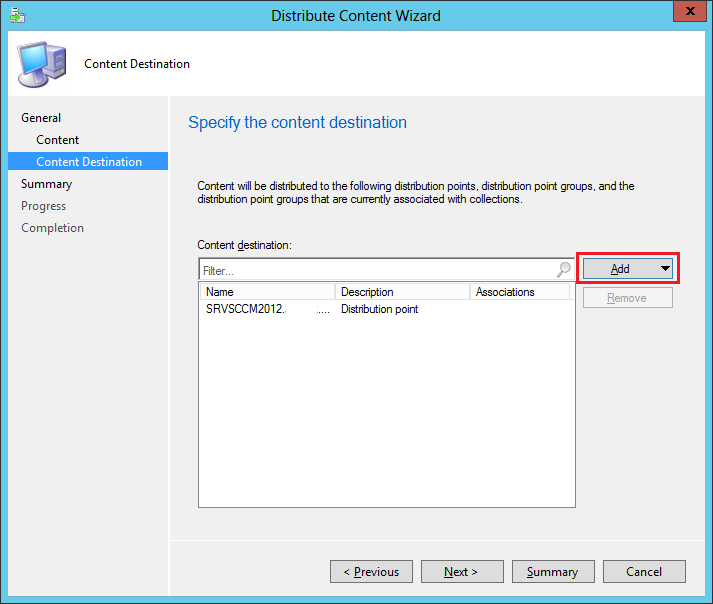
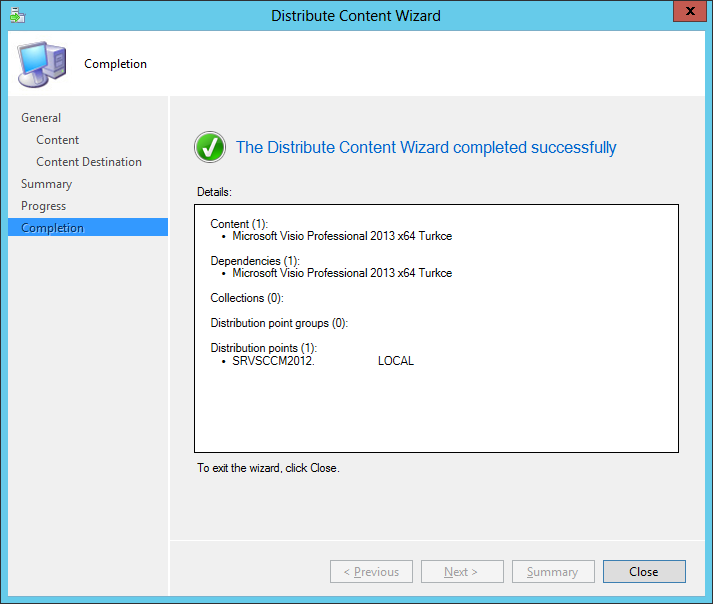
Now we can deploy this application to collections.
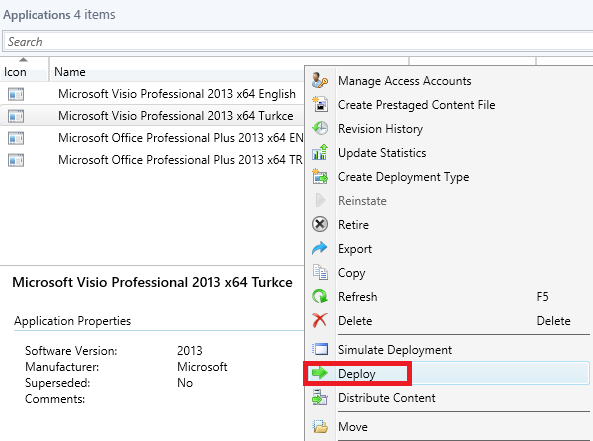
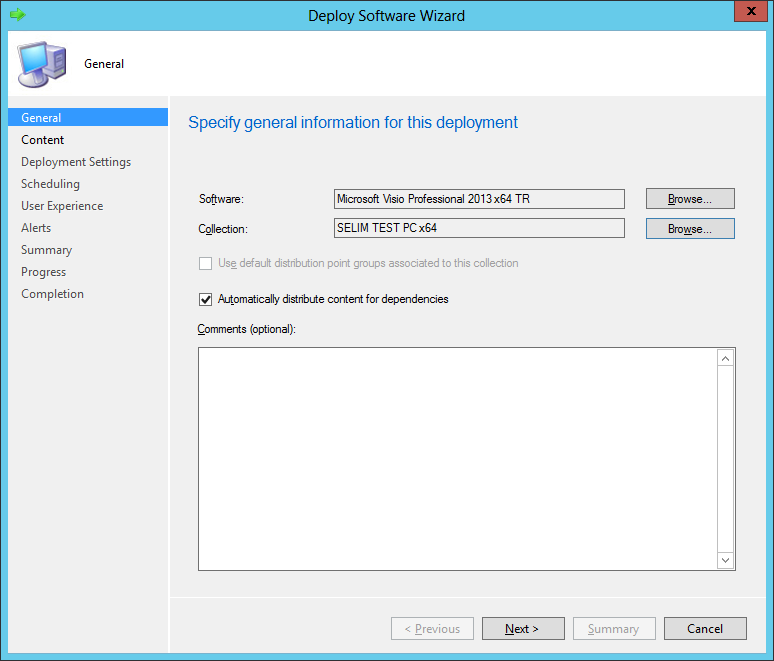
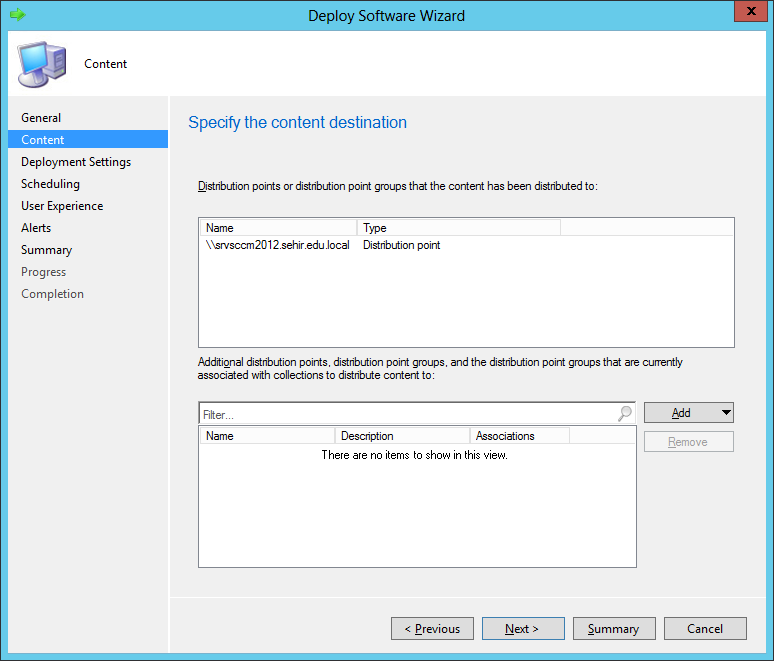
Action options are Install and Uninstall. Purpose options are Required and Available. If you choose "Available", users can install and uninstall the software.
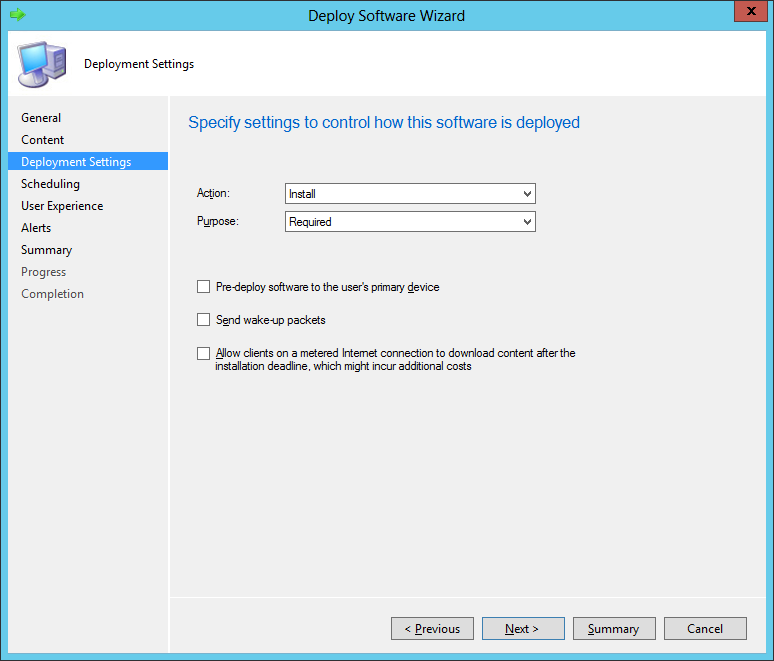
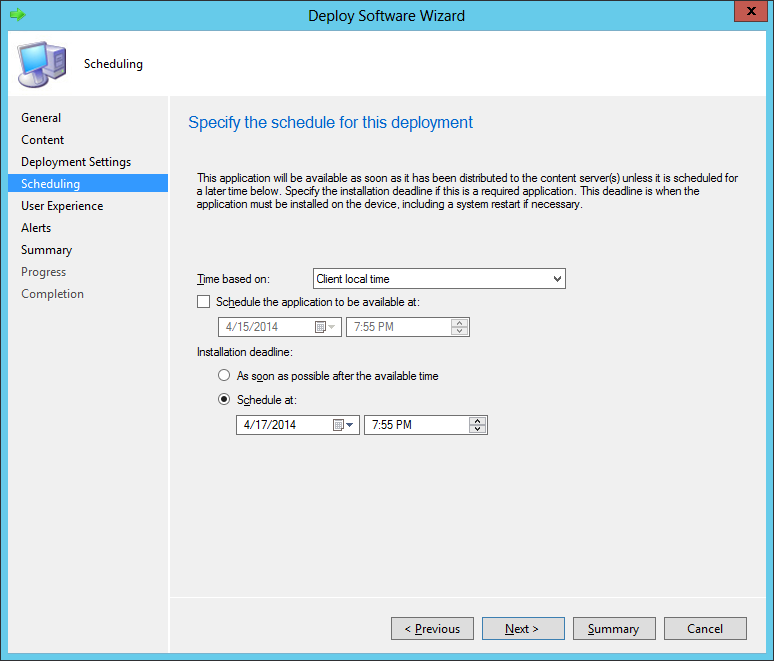

Visio, Project or Office will be installed on the collections that we select.If you want to uninstall the software from the clients, first delete the existing install deployment and then create another deployment with Uninstall Action.
