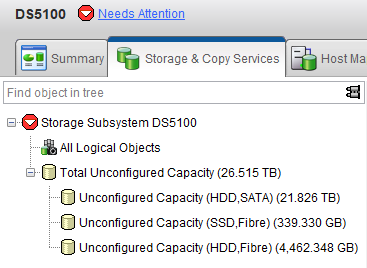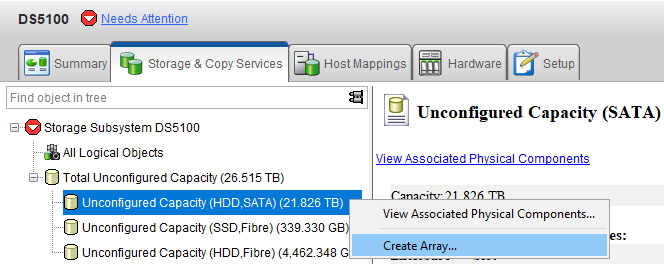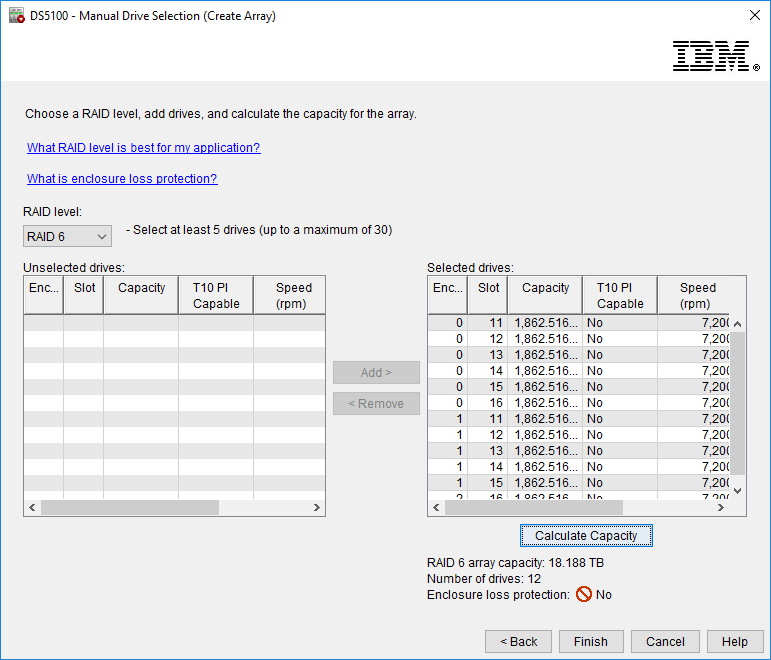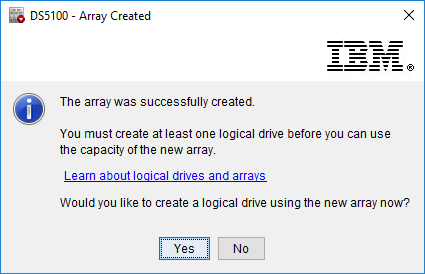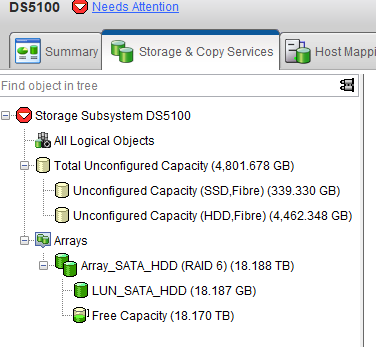If I click Storage & Copy Services Tab, I can see I have unconfigured disk groups.
Right click and Create Array to start Create Array Wizard
If you choose Automatic option array will be created automatically as a single array (Recommended) or you can choose manual option and create multiple arrays with the disks you specify. I will create the SATA disks manually but I will create one single array because if I create 2 arrays that consists of 6 disks in each, the total capacity will be less (15TB) but if I create one single array my total capacity becomes 18TB. If you dont have any specific reason don't create multiple arrays. You might say so what is the point of using manual option. Well in this case, you are right about that but what if you have more than 100 disks... I choose manual only to show what we can see under manual option.
Give a name to your Array
Select all the disks and Add> Click calculate capacity and Finish
Now Create a LUN in this array
Enter the capacity of the LUN and enter a name for this LUN >select the Host group and Finish. Generally I create LUNs as 1, 2 or 3TB. I created the LUN as 18TB just for an example and to keep this post short.
We created the first LUN in the first array. Use the same procedure for the remaining unconfigured disk groups and create new arrays and LUNs
If you want to have smaller LUNs, you can delete that huge LUN that we created and create new LUNs with smaller capacity like below
Something like this is more reasonable for me. Now just go ahead and create new arrays from the remaining disks.
In Part7, I will install VCenter Server Appliance onto one of my ESXi hosts.